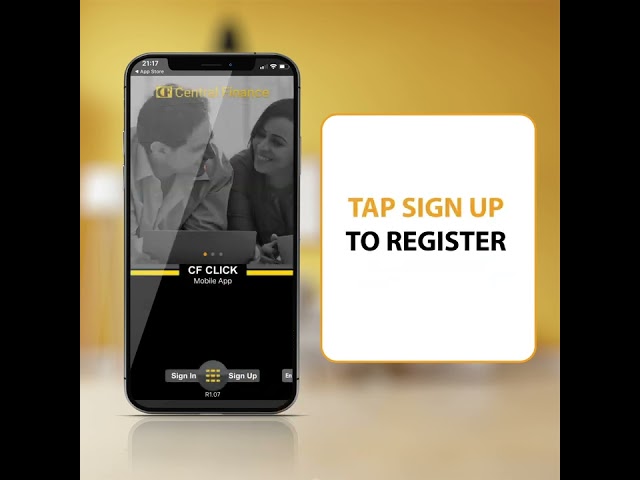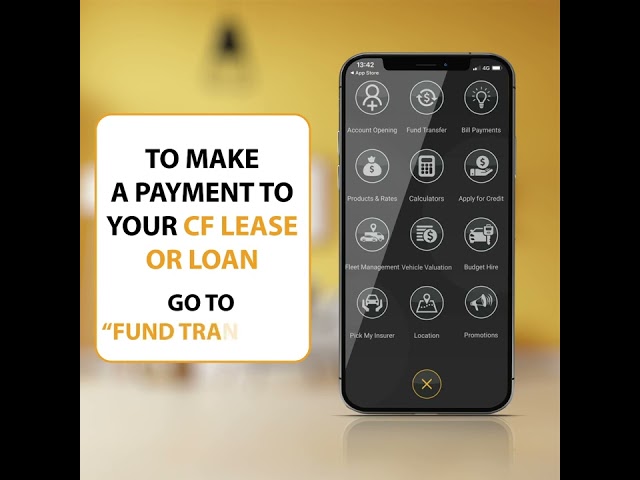CF Click is a feature rich Mobile Banking application which is tailor made for all our existing loyal patrons and for anyone who is looking to engage with CF related products and service. Available for Android & iOS, CF Click can be used by registered users to enjoy safe & secure transactions to any local bank, open accounts with CF, check balance statements of on-going CF contracts, pay Utility Bills and many more value added benefits!

A bundle of added benefits for all CF clients!
- Secure, real-time transactions to any local bank account*
- Directly make a payment to your CF Lease facility*
- Open a Fixed Deposit account with ease*
- Apply for Quick Loans*
- Pay utility bills (water, electricity, telephone, insurance, etc)*
- Check balances & view payment history of your CF Savings*
- Zero transaction fees for transactions
- Updated rates of CF Fixed Deposits, Savings and Credit facilities
- Apply for a new Lease facility
- Apply to open a new CF Savings account
- View the details of your on-going Lease contract or Fixed Deposit account
- Free vehicle valuations
- Reach our team faster on the Digital Box
- Locate CF branches, Cash Deposit Machines or ATM’s island-wide.
Terms & Conditions apply
*Exclusively for CF savings account holders
How to download & install




- Ensure your mobile is data or Wi-Fi enabled
- Find and tap on the AppStore icon on the mobile phone’s Menu
- Once in the AppStore, locate the search bar, type and search for “CF CLICK”
- Tap the downwards arrow icon on the right hand side of the top panel to download the app.
- CF CLICK then will automatically download and install itself onto your mobile phone.
Register as a first time user
Step 1

- Open the CF Click Mobile App and tap “Allow” when the app requests your permission to access the mobile phone.
- Select your language preference (Sinhala, English or Tamil)
- Tap on the “Sign Up” tab on the bottom of the screen
- Enter required details (Name, NIC, Email, Mobile Number)
- Tip: The details provided should tally with details as on your CF account
- Tap “Confirm” to submit your registration request
- Enter the OTP number which you will receive via SMS on the screen and click on “Submit”.
Once our team has completed processing your request you will receive;
- An email with a secured PDF file containing your Username & Temporary Password
- A SMS with a 4 digit OTP to open the secured PDF file.
Step 2

- Open the CF Click Mobile App and tap on “Sign In”
- Enter the temporary Password (as on the secured PDF) and given Username
- Re-enter your own preferred and permanent password
- Tap “Confirm” and re-Sign In to have full access to the CF Click Mobile App!
Setting up a new password (Password Policy)
- Your password has to be a total of 8 characters
- 1 x capital letter & 1 x numerical figure are compulsory
- Tip: The longer the password, the more secure your account! Try to include some special characters into the mix such as #, @, &, etc
Frequently Asked Questions
You will need a CF Savings account for this. After you have completed your registration, Sign In to CF Click & follow the below steps.
- Locate and tap the circular menu tab on the bottom of the “CF HOME” page
- Tap “Fund Transfer” and enter Pay From, Pay To (see how to create a New Payee below), Amount, Remarks and tap “Transfer”.
- Enter your OTP and tap “confirm” to send your payment!
Tip: need to create a new Payee? You will be prompted for the below questions when you tap on “Pay To”, or follow the instructions below.
- Locate the CF HOME menu on the top Left hand corner of the App
- Locate “Payee Maintenance”
- Tap “Add Account” and add details of the receiver you would like to transfer funds to by filling the following fields; Nickname, Name, Bank, Branch, Account No. & Remarks.
- Tap “confirm” to create a New Payee!
We encourage all of our valuable clients to open a CF Savings account to enjoy other value added benefits. You can apply for to open a new CF Savings account via the CF Click Mobile App, or speak to your CF branch for further instructions and information.
You will need a CF Savings account for this. After you have completed your registration, Sign In to CF Click & follow the below steps.
Step 1 – Create a New Payee
- Locate the CF HOME Menu on the top left hand corner of the App
- Tap “Payee Maintenance”
- Tap “Add Account” and add details of the receiver you would like to transfer funds to by filling the following fields; Nickname, Name, Bank, Branch, CEFT ID (as mentioned on your Lease contract) & Remarks.
- Tap “confirm” to create a New Payee!
Step 2 – Transfer the funds
- Locate and tap the circular menu tab on the bottom of the “CF HOME” page
- Tap “Fund Transfer” and enter Pay From, Pay To (select the newly created Payee account as above), Amount, Remarks and tap “Transfer”
- Enter your OTP and tap “confirm” to send your payment.
Get a rough estimate based on your requirement by entering details for Vehicle Type, Condition (Reg/Unregistered) and Leasing Period by accessing the “Apply For Credit” function on the CF Click Mobile App!
If you are a CF Savings account holder, yes you can! Register and Sign In to the CF Click Mobile App and follow the instructions below:
- Locate and tap the circular menu tab on the bottom of the “CF HOME” page
- Tap on “Account Opening” and fill in the following: Product Type, FD Amount, Period of FD, Certificate collecting branch, Nominee details and tap on “Continue” to proceed and create your new Fixed Deposit.
Tip: Our team will process your FD certificate and will notify you to pick it up at your preferred CF branch within 3 working days!
This maybe because the phone number/email address you have submitted on the CF Click Mobile App does not match the phone number/email address on your CF account. Please speak to one of our staff members for further instructions on how to proceed.
Please reach out to the CF Click team via 0772-347292/0112-315062 cfclick@cf.lk for further instructions
Feel free to reach out to our team via 0112038002 | cfclick@cf.lk for more information!